How to add delivery notes / order notesUpdated 10 days ago
Once you've logged in, take a moment to review your subscription details on the screen. You'll see your next upcoming order which has the items included, quantities, shipping frequency, price, next charge date and shipping information.
How to add delivery/order notes:
1. Login into your account [HERE]. If it has been 7 days since you last logged in, you'll need to retrieve a new Magic Link for your subscription portal. That's okay, just enter in your email and you'll receive an updated link to your email inbox shortly! We change the codes every 7 days to protect your account.
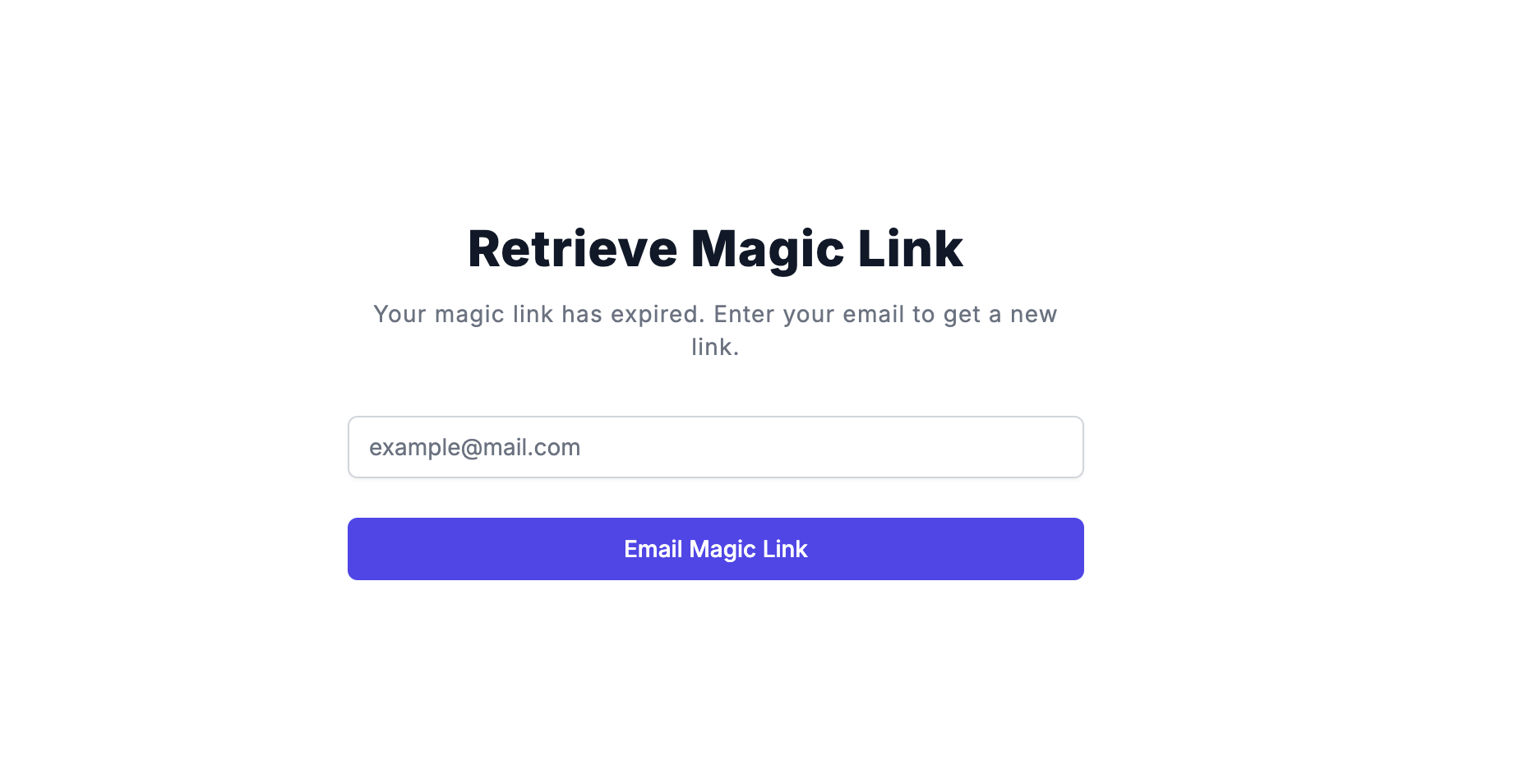
2. Once you've clicked on your updated Magic Link, you'll be directed to your account page. Here you can see your current subscription and click Pause, Cancel, and/or See More Details to make changes to your order.
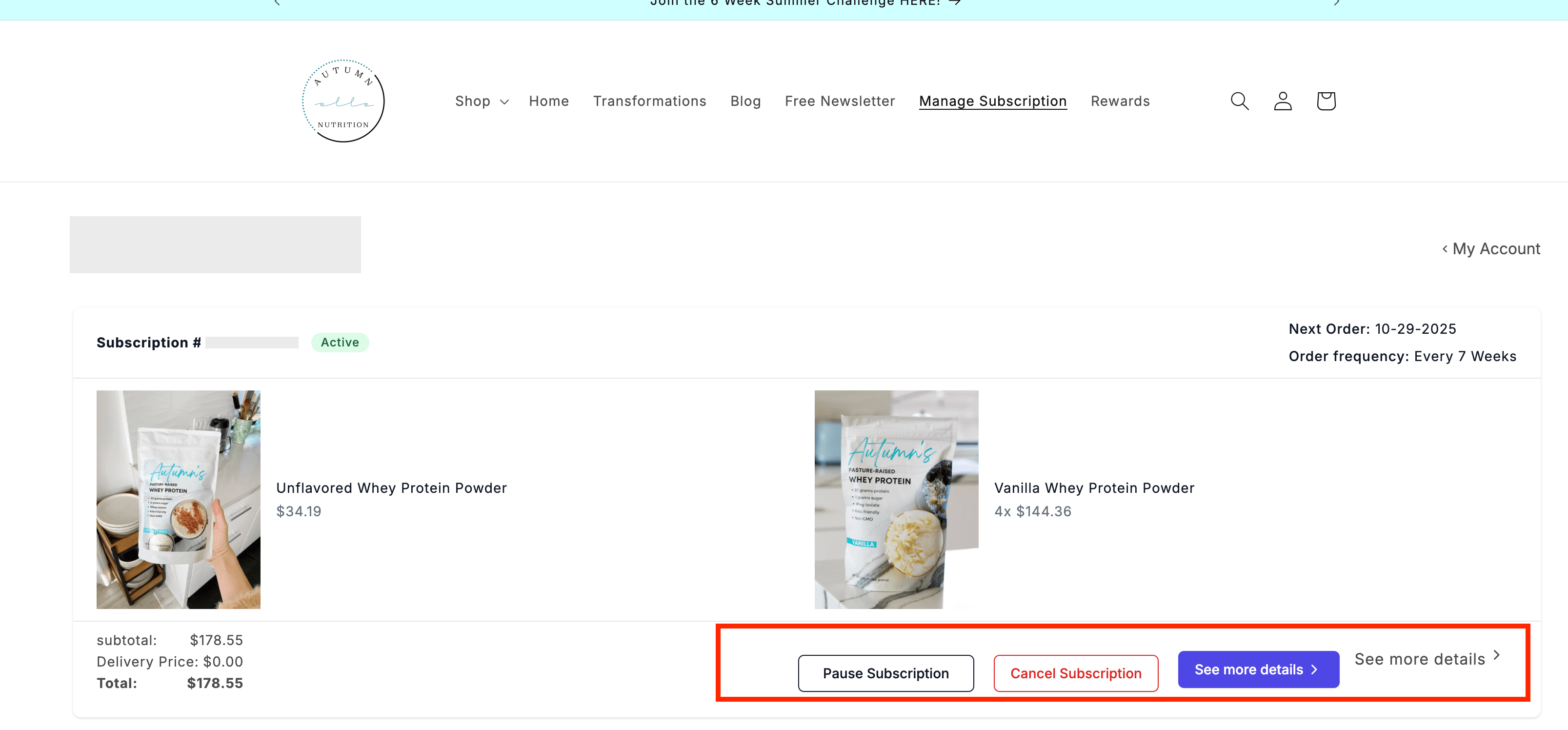
Update Delivery Notes
3. Click the [See more details] button. Scroll to the bottom of the screen and find "ORDER NOTE".
Click 'Update' to add an order note / delivery instructions to your order
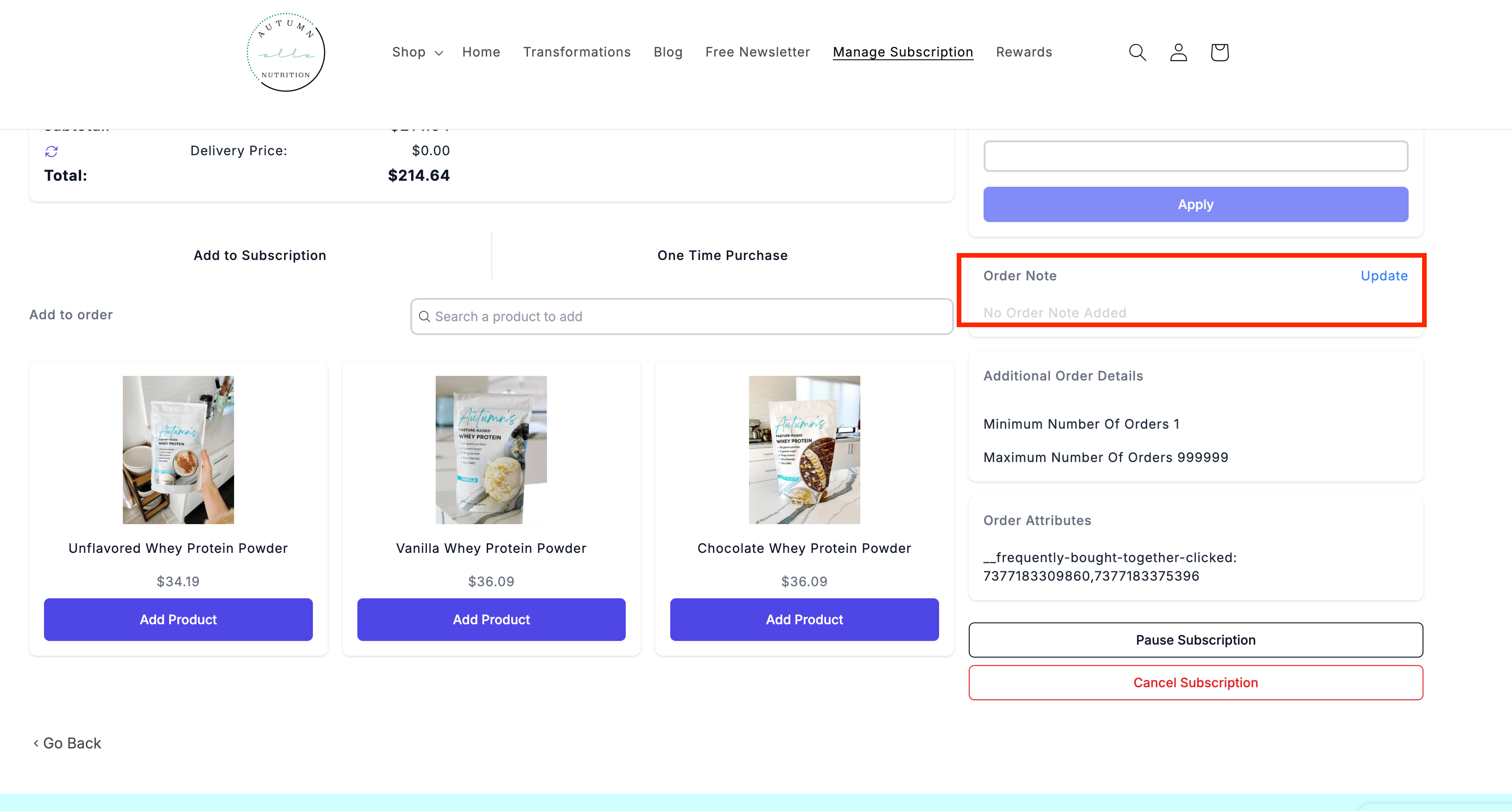
4. Once you've made your changes, be sure to hit confirm to save your changes.