How do I change my shipping address?Updated 10 days ago
Once you've logged in, take a moment to review your subscription details on the screen. You'll see your next upcoming order which has the items included, quantities, shipping frequency, price, next charge date and shipping information.
How to update your shipping address:
1. Login into your account [HERE]. If it has been 7 days since you last logged in, you'll need to retrieve a new Magic Link for your subscription portal. That's okay, just enter in your email and you'll receive an updated link to your email inbox shortly! We change the codes every 7 days to protect your account.
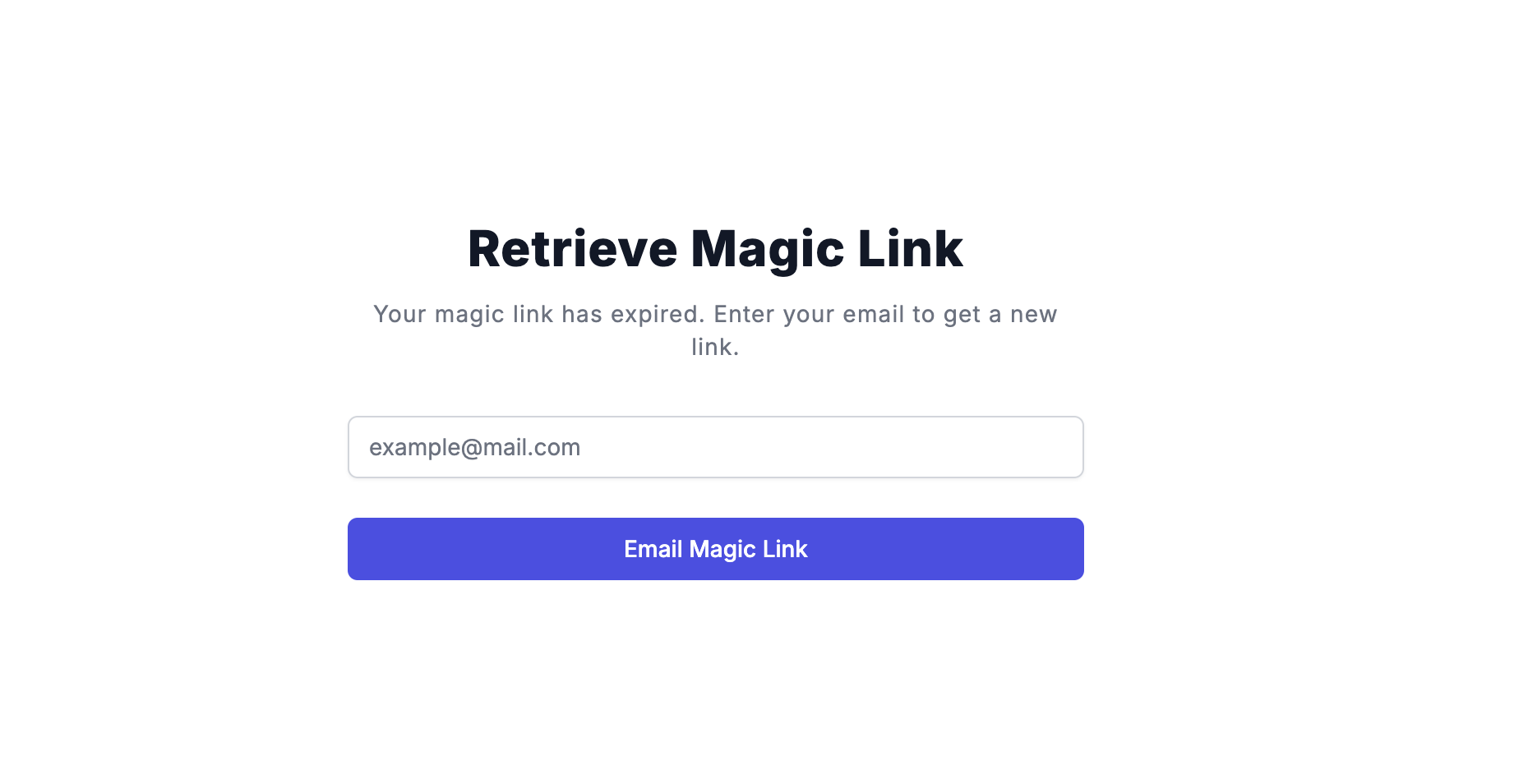
2. Once you've clicked on your updated Magic Link, you'll be directed to your account page. Here you can see your current subscription and click Pause, Cancel, and/or See More Details to make changes to your order.
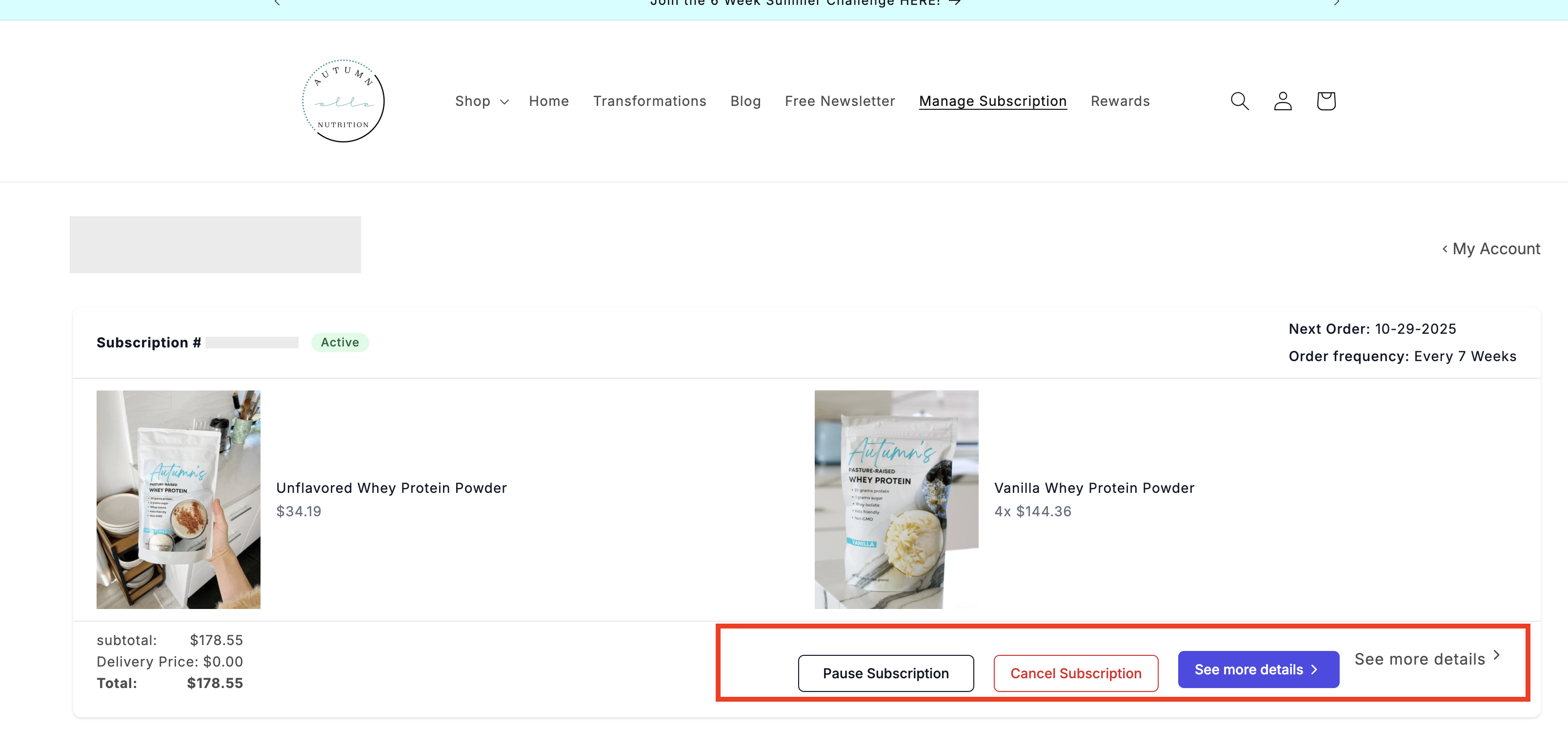
3. Click the [See more details] button. Your Shipping Address will be located in the bottom right hand side of the screen. Under the "Product Shipping Info" section, click 'Edit' to edit your shipping address. Your changes will take into effect your next subscription period.
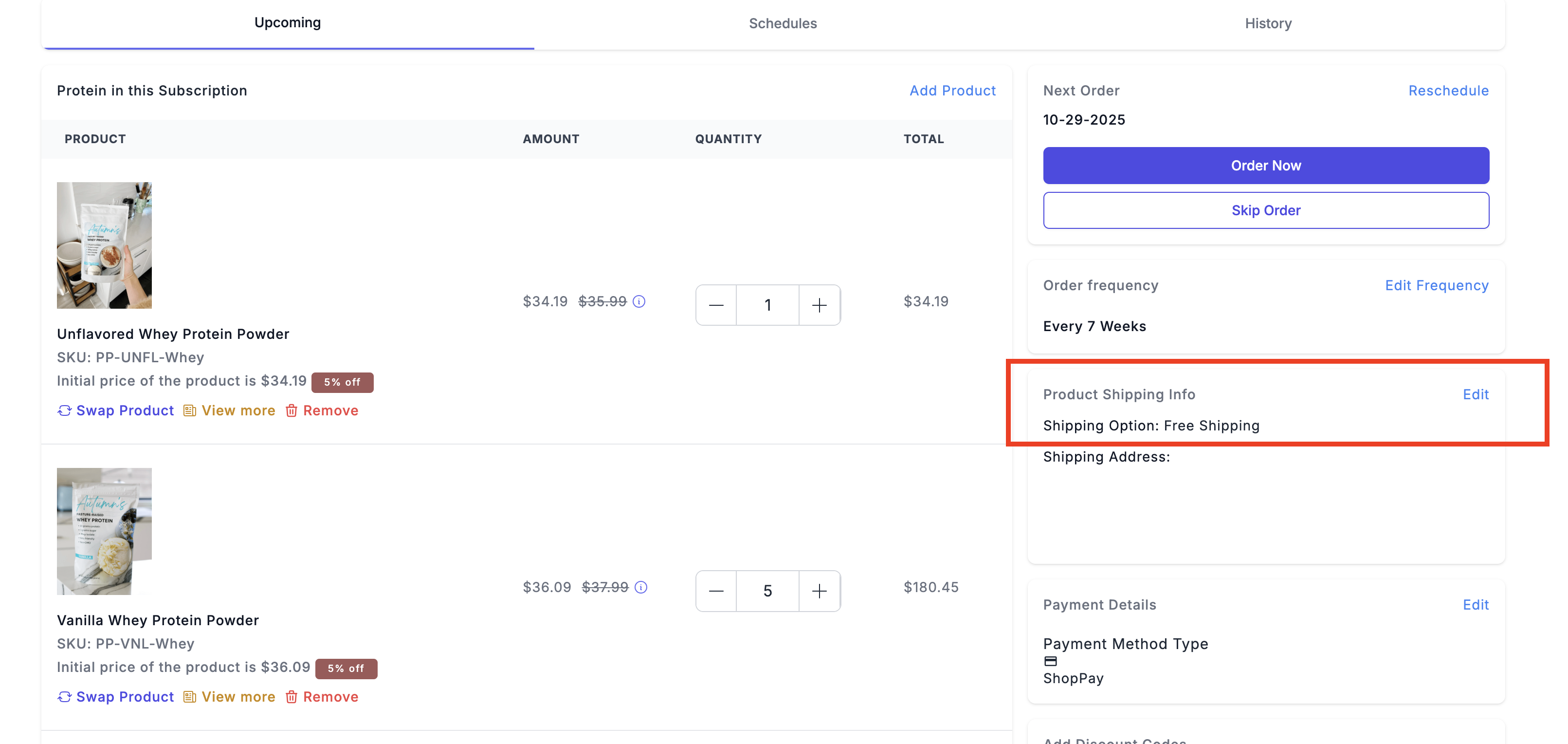
4. Once you've made your changes, be sure to hit confirm to save your changes.